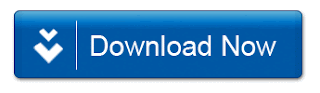Creative ink splash / Splatter Photo Effect tutorial.

Creative ink splash / Splatter Photo Effect tutorial.
Hello everyone,welcome back again . today i will show u to make a random picture to Creative #ink #splash / #Splatter #PhotoEffect in #Photoshop.
do not forget to check my other stuff : https://goo.gl/mYWK7a
Download Images and Brush's :
Ok, lets start to do it ..Open Photoshop Application ...
How to do ?
Step 1: Open a Image
Step 2: Remove the Background by using magic wand tool.
Step 3: go to images ,then select Adjustments , Desaturate or press Shift+Ctrl+U
Step 4: go to images ,then select Lavels or press Ctrl+L , (change the value as per ur Images require)
Step 5: select the installed #Brush and follow the video .
Step 6: from the botom panel select #Threshold levels and change the value .
Step 7: Now open the bg imgaes , then copy and paste here..
Step 8: Now open another bg imgaes , then copy and paste here..
and now follow the tutorials for remaining step ..
If you have any questions please leave them below.