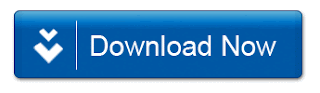Camera RAW Filter | Wedding Photography | Photo Effect
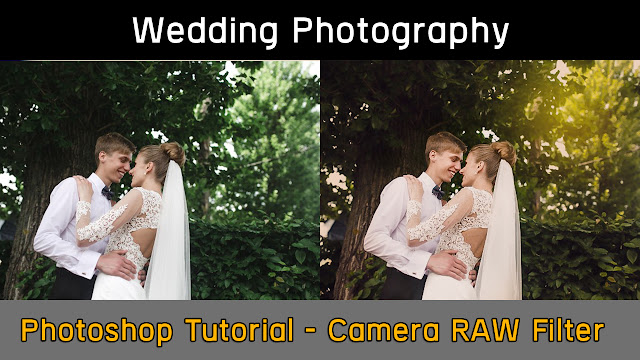
Camera RAW Filter | Wedding Photography | Photo Effect
Hello Friends welcome back , today will show u how to do Wedding Photography effect in Photoshop. this is very easy and Quick way to convert ur random image to Wedding Photography style.
for this tutorial i m using #Adobe #Photoshop CC 2017. if u use earlier version of Photoshop. do't worry u can make same effect in CS also.
Ok, lets start to do it ..Open Photoshop Application ...
How to do ?
Step 1: Open a Image and make it duplicate ,Press Ctrl +j
Step 2: Go Curves .. and Press Ctrl+I ,now change Bleed Option Normal to Screen. now slect a soft Brush , choose fg color white and paint over face or object. but remember to reduce opacity .
Step 3: select duplicate Image and step 2 to make marge . shortcut is ctrl+E.
Step 4 : go to Filter and select Camera Raw Filter. and now play it as per tutorial or ur as ur image need the effect.
Step 5 : Create a new Layer , change the Bleeding mode ,Normal to Screen. and reduce opacity.
Step 6 : add a Gradient Map . and reduce opacity.
Step 7 : add a color Lookup . and select from the droop down menu .. Soft-warming look.
Step 8 : add a curves . and reduce opacity.
Step 9 : add a Photo filter . and select all the layer and make group , or ctrl+G
If you have any questions please leave them below.